How to Download and Install Cinema HD on Smart TV (Step-by-Step Guide)
Cinema HD has become a go-to app for streaming movies and TV shows on mobile devices. But if you prefer watching on a larger screen, the good news is—it’s easy to install on Smart TVs, especially those running Android. With just a few simple steps, you can bring the full Cinema HD experience to your television and enjoy high-quality content from the comfort of your couch.
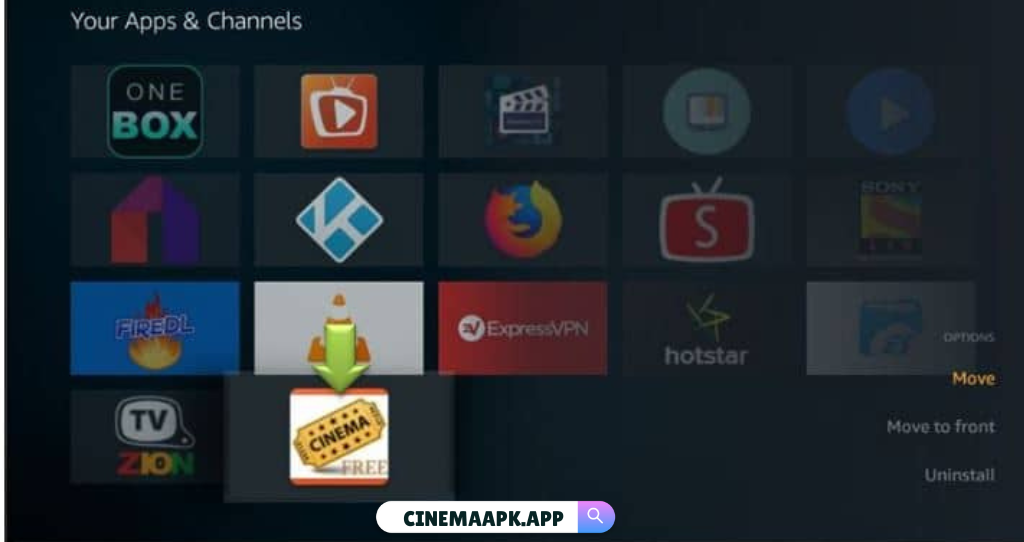
Popular Ways To Download Cinema HD on Smart TV
Whether you own an Android TV or a non-Android model, Cinema HD can be set up with ease. For Android TVs, you can directly sideload the app using a USB drive or a file manager like Downloader. If you’re using a non-Android TV, devices such as Amazon Firestick, Roku, or Chromecast offer simple ways to stream Cinema HD content on the big screen. This guide covers all the methods so you can enjoy HD movies and TV shows no matter what Smart TV setup you have.
Installation Using the Downloader App (For Android TVs)
Install Downloader App:
- Open the Google Play Store on your Android TV.
- Search for “Downloader” and select “Downloader by AFTNews.”
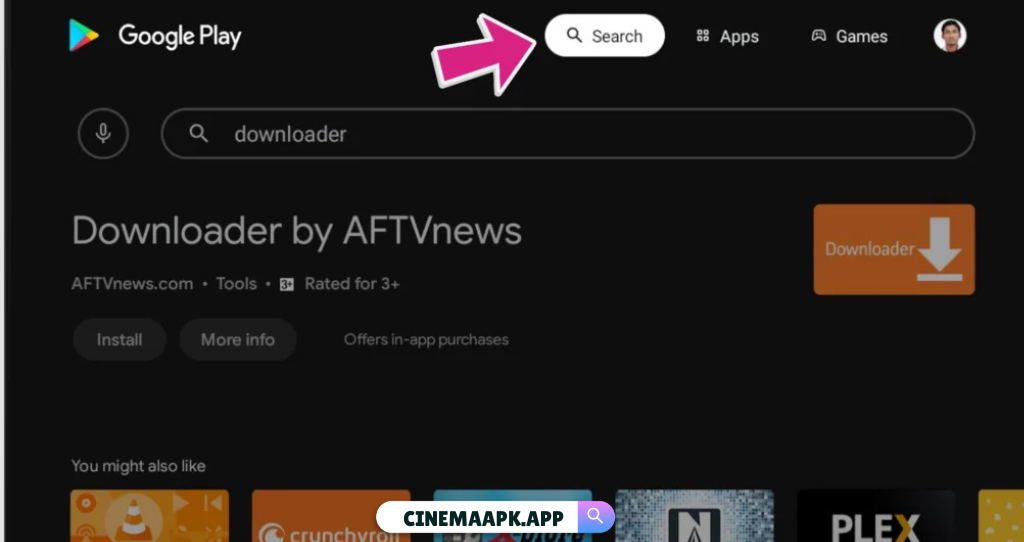
- Click Install and then Open to launch the Downloader app.

Enable Unknown Sources:
- Go to Settings > Security & Restrictions.
- Enable Unknown Sources for Downloader to allow third-party app installations.
Download Cinema HD APK
- In the Downloader app, enter the Cinema HD APK Download URL
- Click Go to download the APK file.
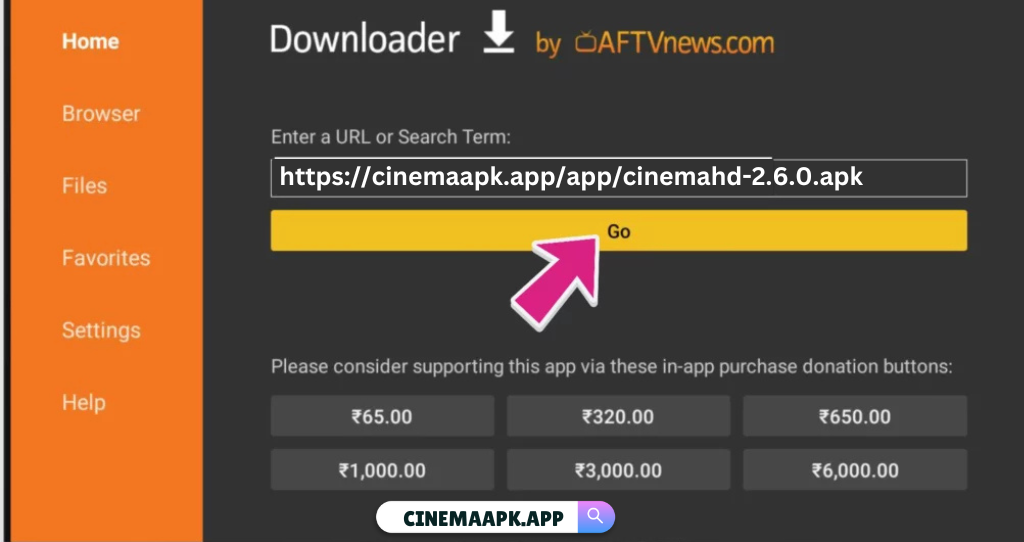
Install Cinema HD
Once the APK downloads, a prompt will appear. Click Install.
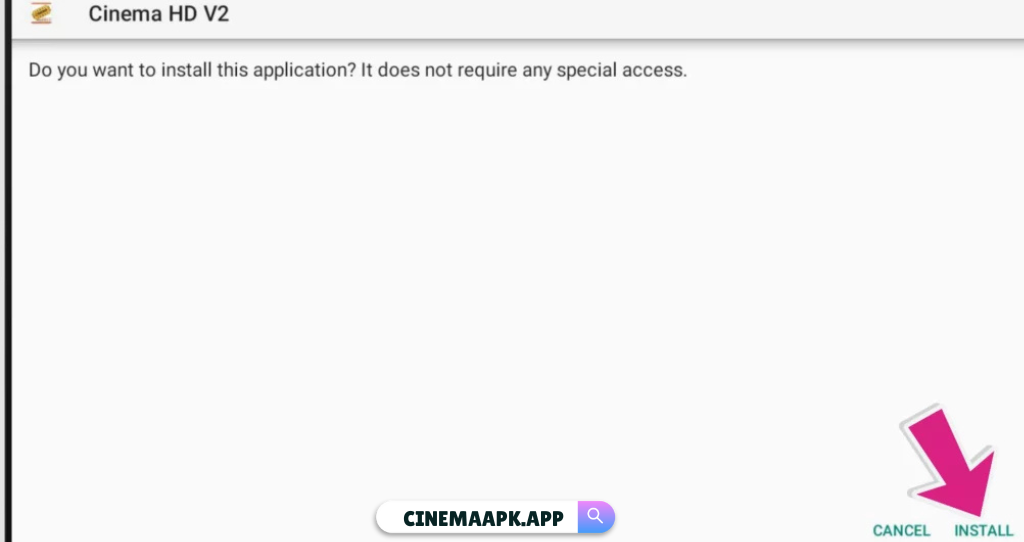
- Once installed, click Open to launch Cinema HD on your Smart TV.
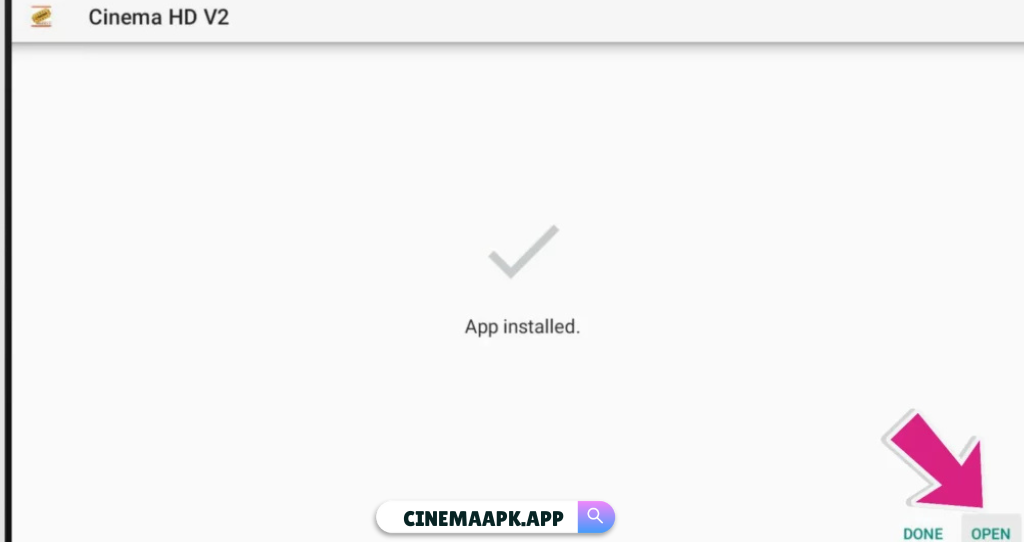
- Accept any prompts such as permissions or terms, and the app will be ready to use.
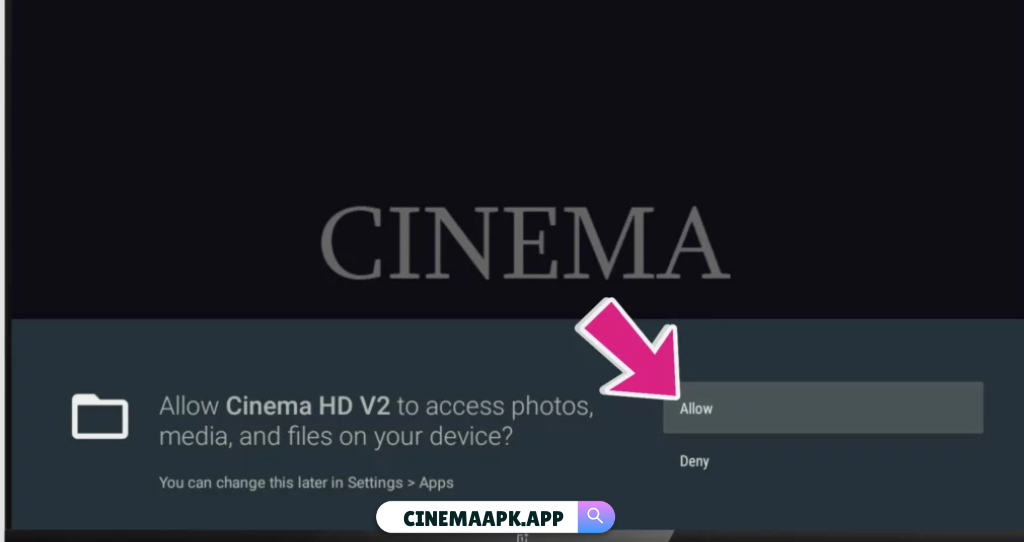
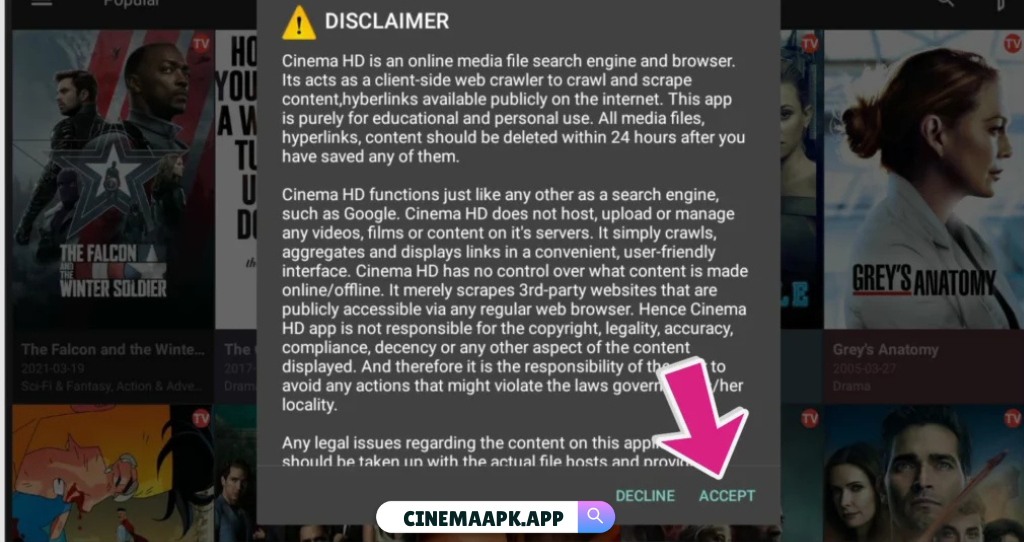

Using ES File Explorer Method (Alternative for Android TV)
Install ES File Explorer:
- Open the Play Store on your Android TV.
- Search for “ES File Explorer” and install it.
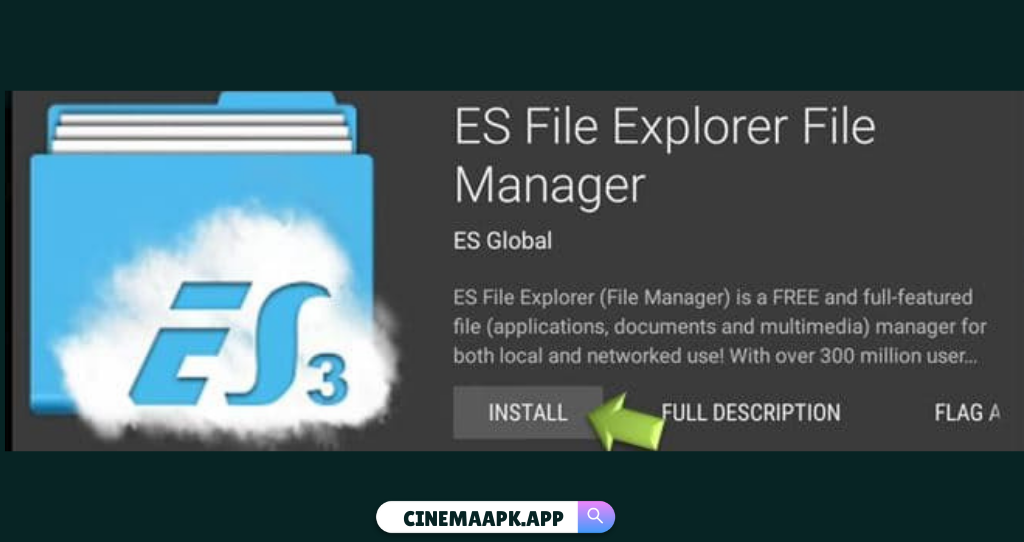
Enable Unknown Sources:
Similar to Method 1, go to Settings > Security & Restrictions and enable Unknown Sources for ES File Explorer.
Add Cinema HD Download Path:
- In ES File Explorer, go to the Favorite menu and click on Add.

- Enter “https://cinemahdapp.download/app/cinemahd-2.6.0.apk” in download Path.
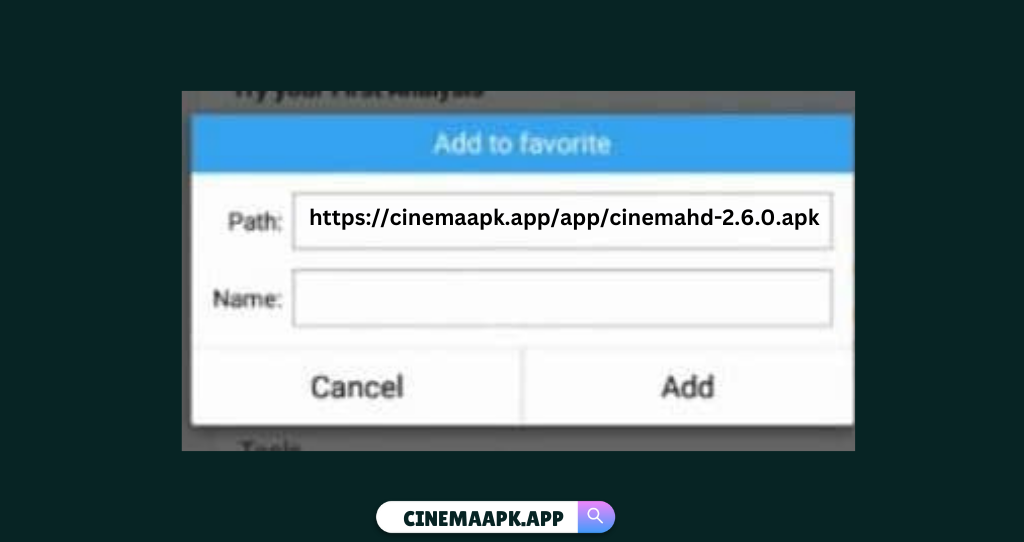
- Go back to Favorites, click on Cinema HD, and download the APK.
Install Cinema HD:
Once the APK is downloaded, follow the prompts to install it on your Smart TV.
Cinema HD Installation for Non-Android TVs
For non-Android TVs, using devices like Amazon Firestick, Roku, or Chromecast enables Cinema HD streaming.
Amazon Firestick:
You can easily install Cinema HD on your Firestick using the Downloader app—just like you would on an Android TV. Here’s how:
- Open the Downloader app on your Firestick.
- In the URL field, enter the direct link to the Cinema HD APK file.
- Click Go to begin downloading the APK.
- Once downloaded, select Install when prompted.
- After installation, click Open to start using Cinema HD or Done to return to the Downloader app.
Now you’re ready to enjoy movies and TV shows directly from your Firestick!
Roku:
If you have Cinema HD on your Android phone or PC, you can easily project it to your Roku-connected TV using screen mirroring. Here’s how:
- Enable Screen Mirroring on Roku:
Go to Settings > System > Screen Mirroring, then select Prompt or Always Allow. - On Android Phone:
Swipe down to access the quick settings panel and tap Screen Cast, Smart View, or Wireless Display (name may vary by device). Select your Roku device from the list. - On Windows PC:
Press Windows + K, select your Roku from the device list, and start mirroring.
Once connected, open Cinema HD on your phone or PC, and the content will display on your TV screen.
Chromecast:
You can easily stream Cinema HD content from your Android device to your TV using Chromecast. Here’s how:
- Connect both your Android device and Chromecast to the same Wi-Fi network.
- Open Cinema HD on your Android device.
- Play the movie or TV show you want to watch.
- Tap the Cast icon (usually found in the top-right corner of the player).
- Select your Chromecast device from the list.
The content will now begin streaming on your TV through Chromecast—enjoy your HD entertainment on the big screen!
Conclusion
With these methods, you can easily enjoy the Cinema HD App on any Smart TV and stream HD movies and TV shows completely free. Whether you use Firestick, Chromecast, Roku, or direct installation on Android TV, each option brings a seamless and cinematic viewing experience right to your living room.
