How to Install Cinema HD APP on Firestick?
If you’re an Amazon Firestick user seeking a simple way to stream movies and TV shows in HD, Cinema HD is a great option. This step-by-step guide will show you how to install Cinema HD on your Firestick or Fire TV device, giving you access to a vast library of high-quality, on-demand entertainment — all for free.
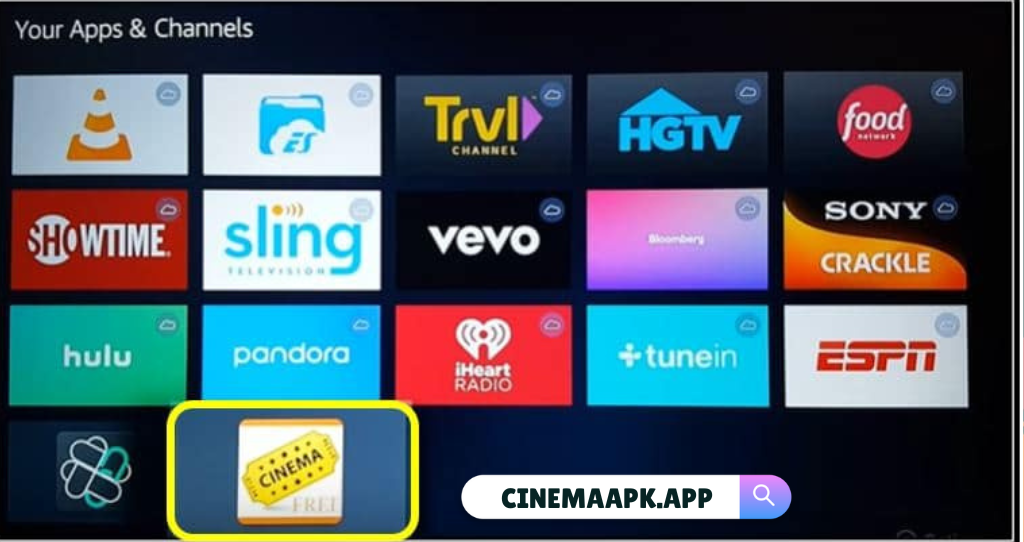
Enable ADB Debugging and Apps from Unknown Sources
To install third-party applications like Cinema HD, you’ll need to enable certain settings on your Firestick:
- Go to the Firestick Home Screen.
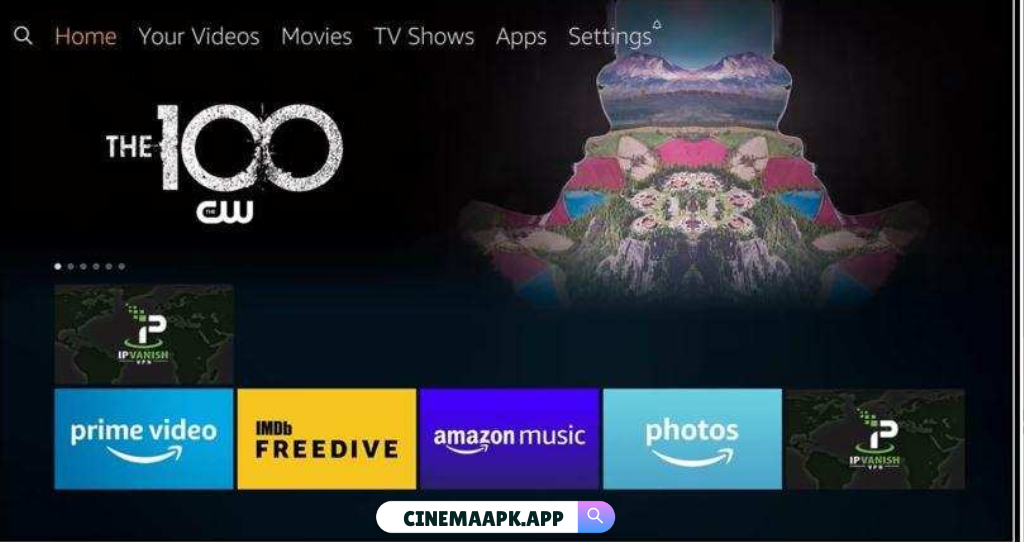
- Navigate to Settings using the top menu.
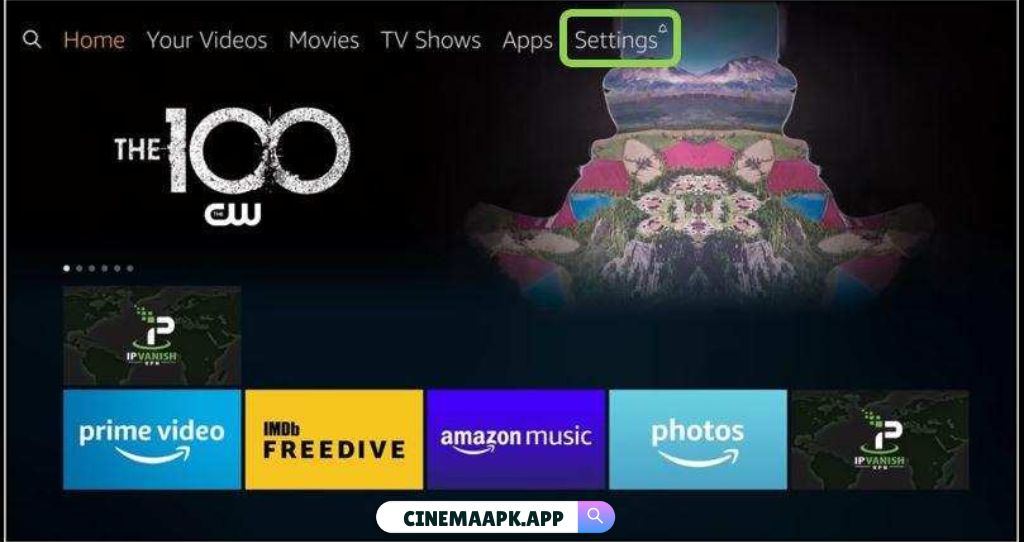
- Scroll to My Fire TV (or Device in some models) and select it.
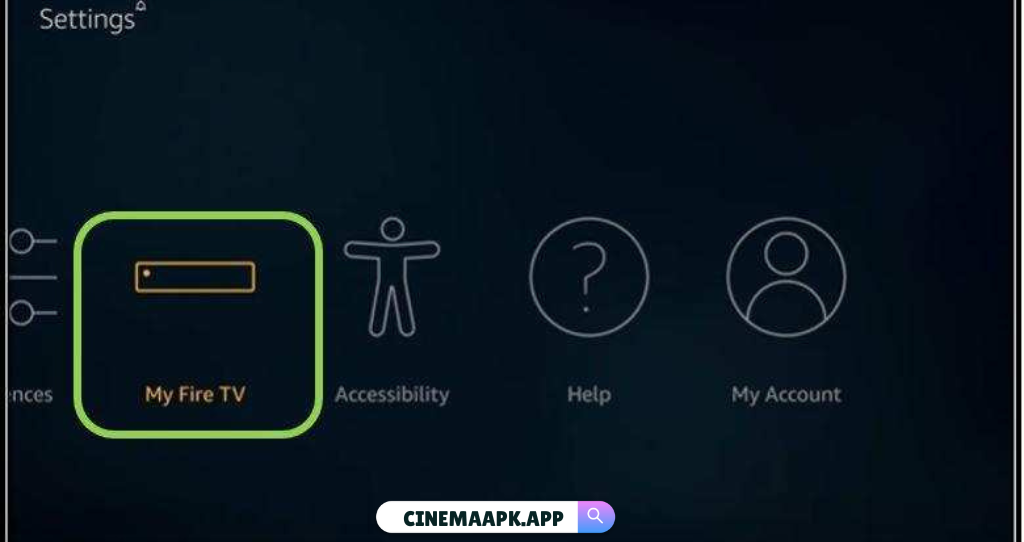
- Choose Developer Options.
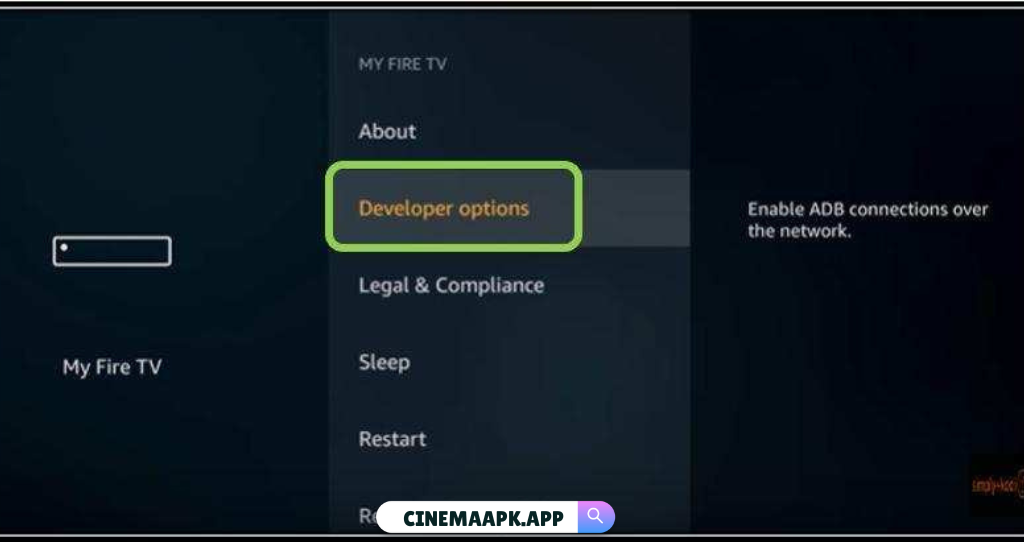
- Turn on ADB Debugging and Apps from Unknown Sources. When prompted, confirm by selecting Turn On.
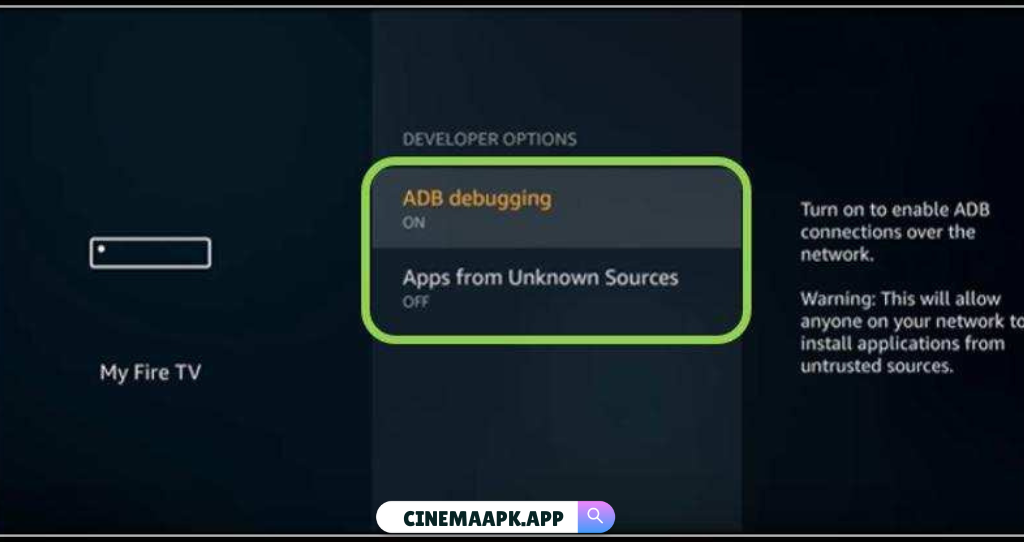
With these settings enabled, your Firestick is now ready to download and install Cinema HD.
Steps to Install Cinema HD Using the Downloader App
The Downloader app is a popular method to install Cinema APP on Firestick as it streamlines the process and supports third-party APK downloads.
Step 1: Install the Downloader App
- Return to the Firestick Home Screen.
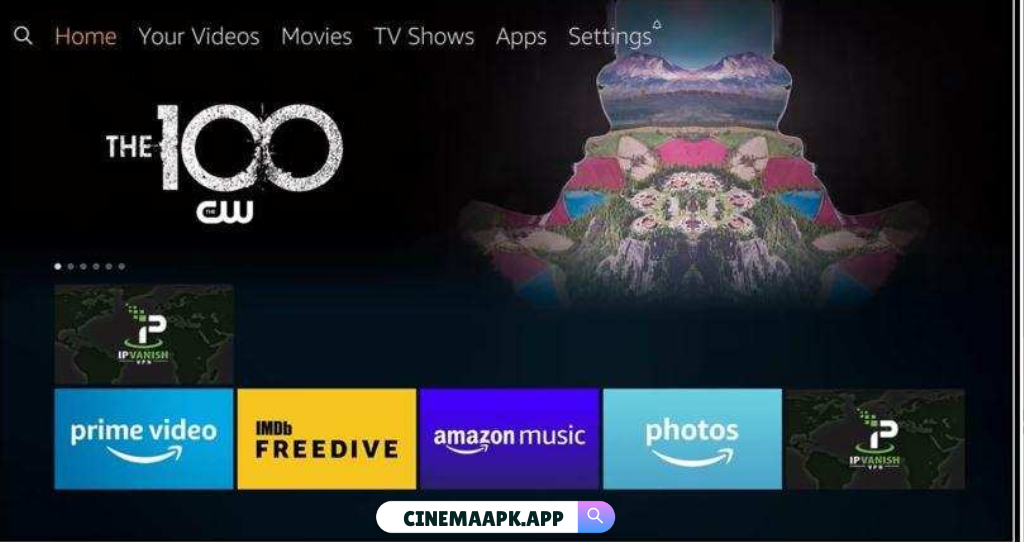
- Select the Search icon (magnifying glass) at the top left of the screen.
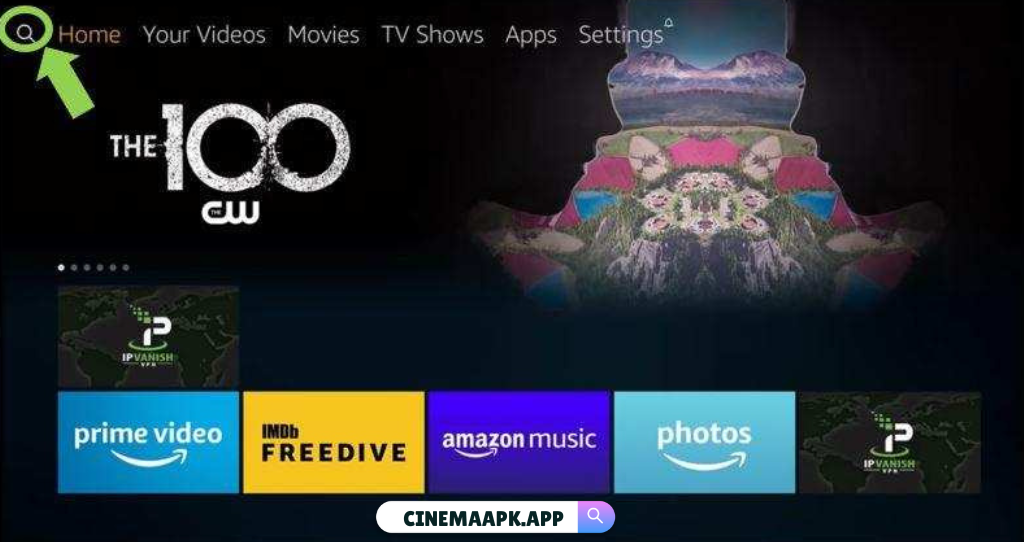
- Type in “Downloader” and select it from the list of results.
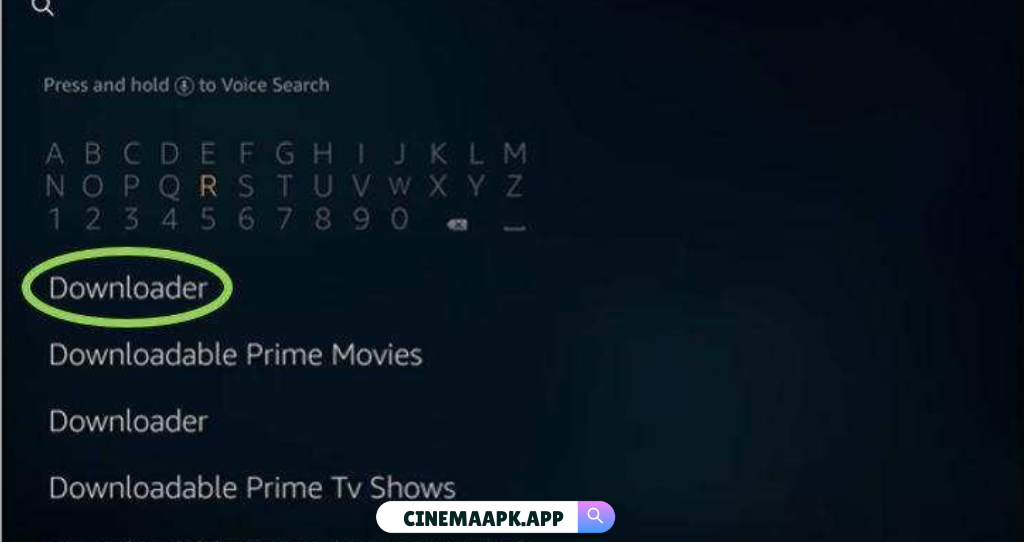
- Choose the Downloader app (orange icon) and follow the on-screen instructions to download and install it.
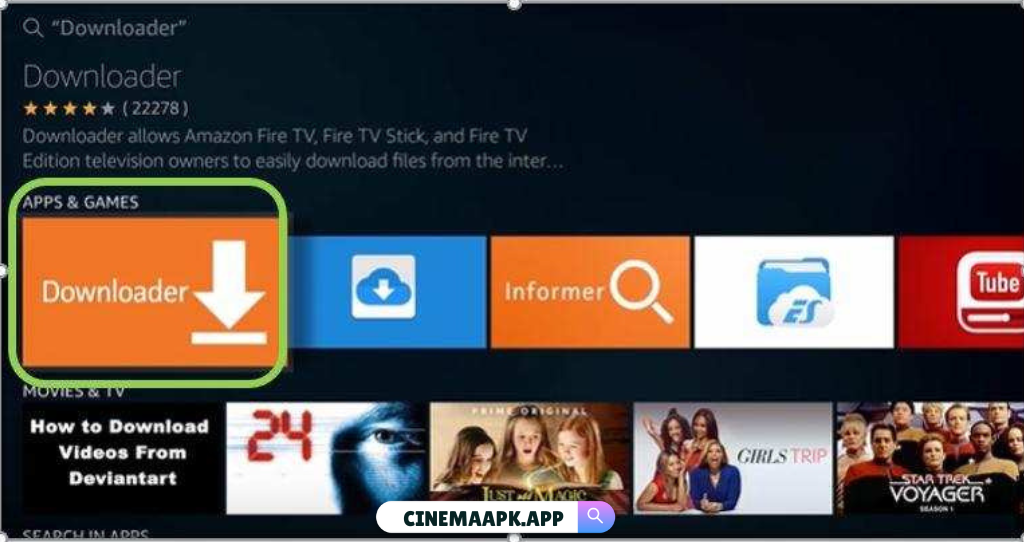
Step 2: Download and Install Cinema HD
- Open the Downloader app from the Apps & Games section.
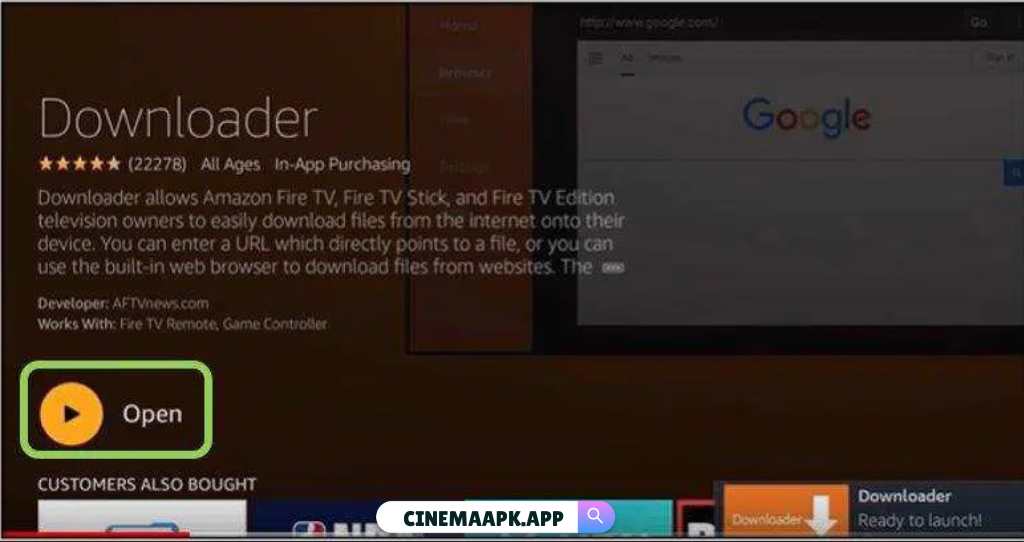
- In the Downloader app, navigate to Settings in the left sidebar.
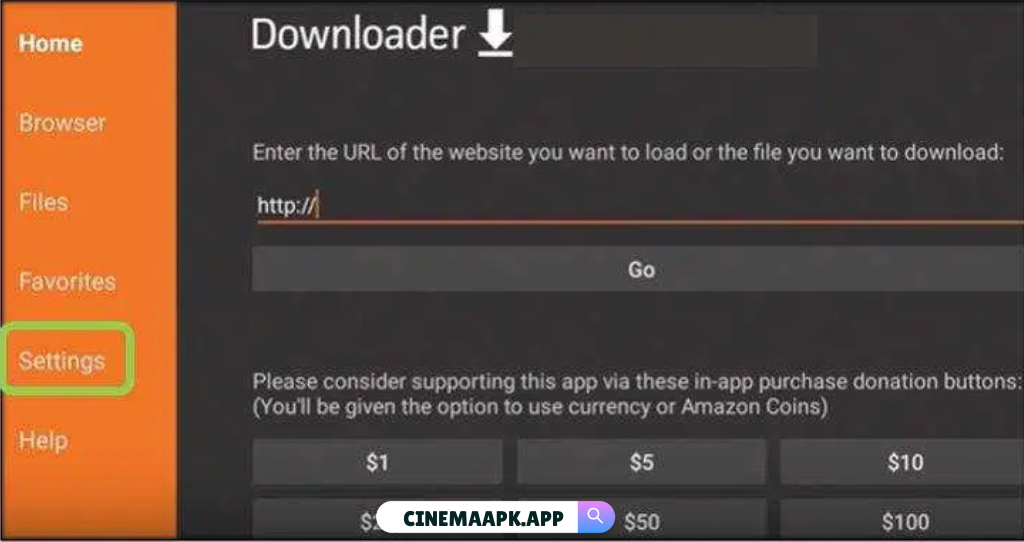
- Enable JavaScript by checking the box next to it.
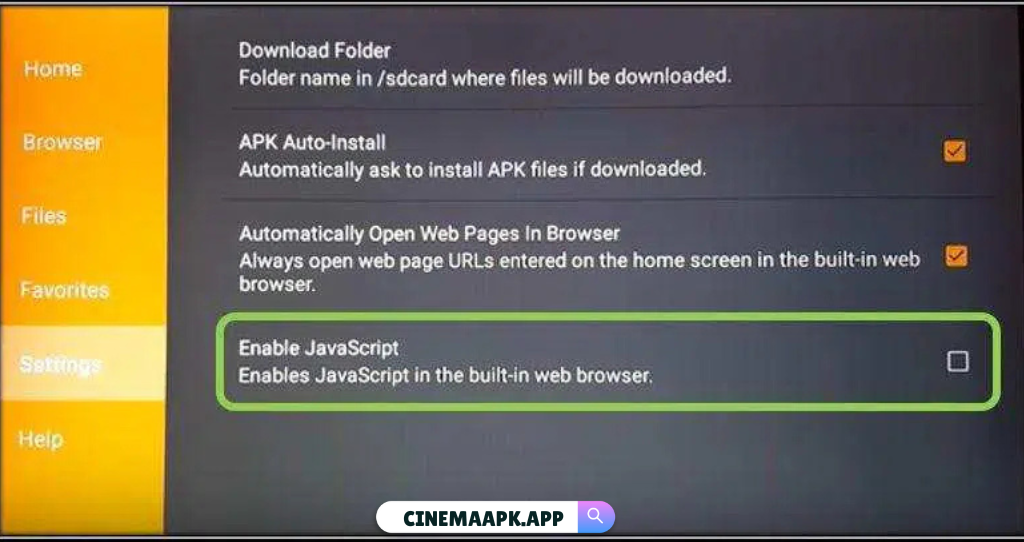
- Go back to the Home section in Downloader, where you’ll see a URL input field.
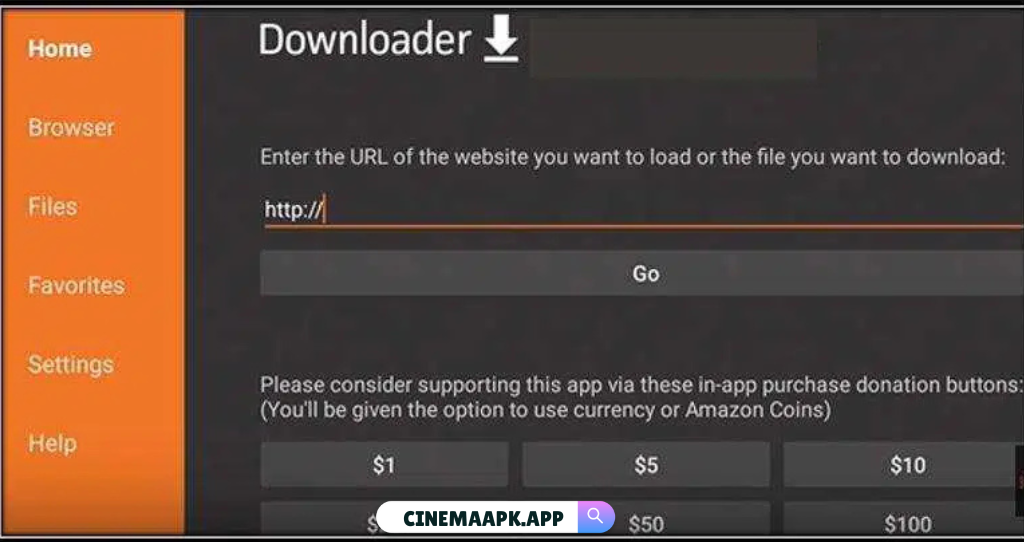
- Enter the Cinema HD APK download link URL as https://cinemahdapp.download/apk
- Click Go and wait for the APK file to download.
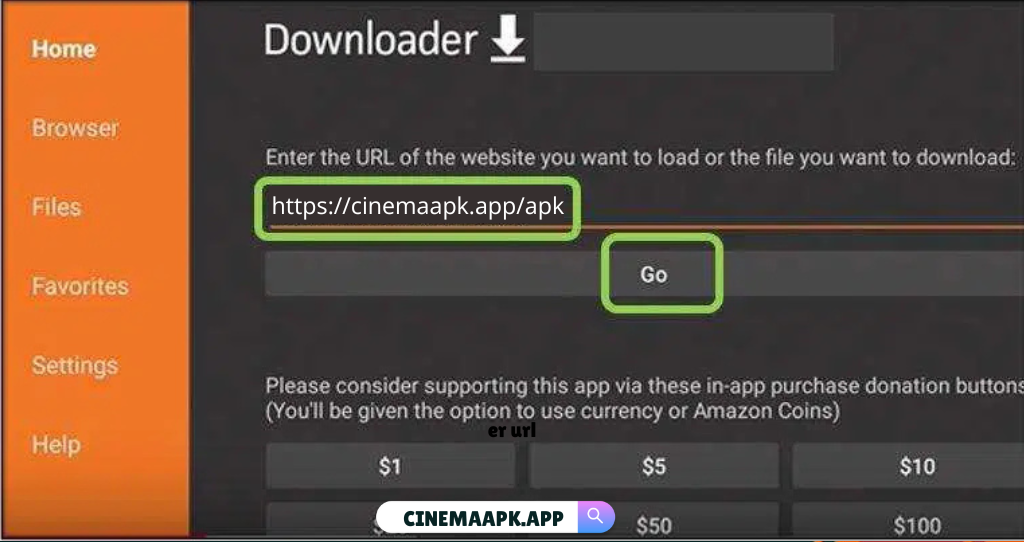
- Once the download completes, click Next to start the installation.
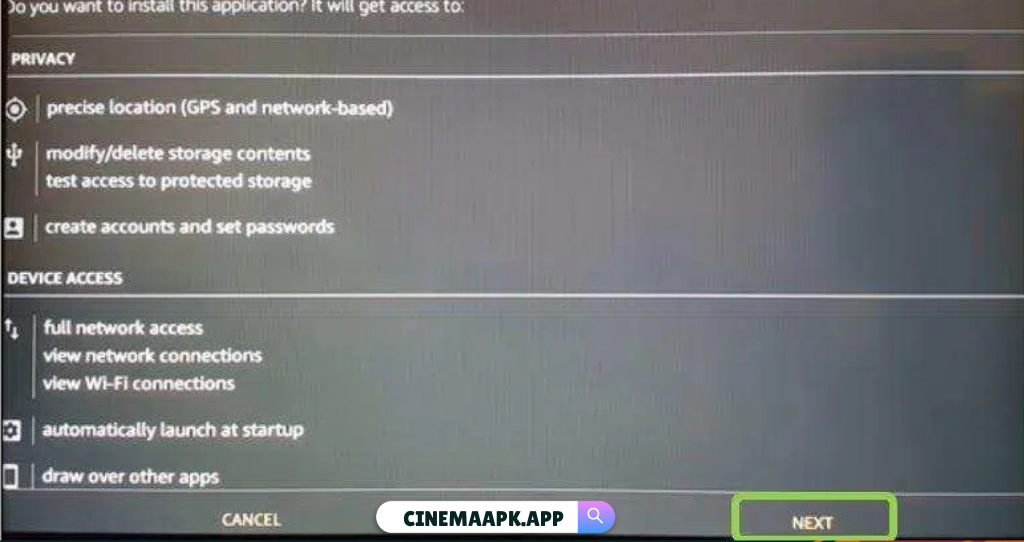
After installation is complete, select Open to launch Cinema HD APK or choose Done to return to the Apps & Channels section.
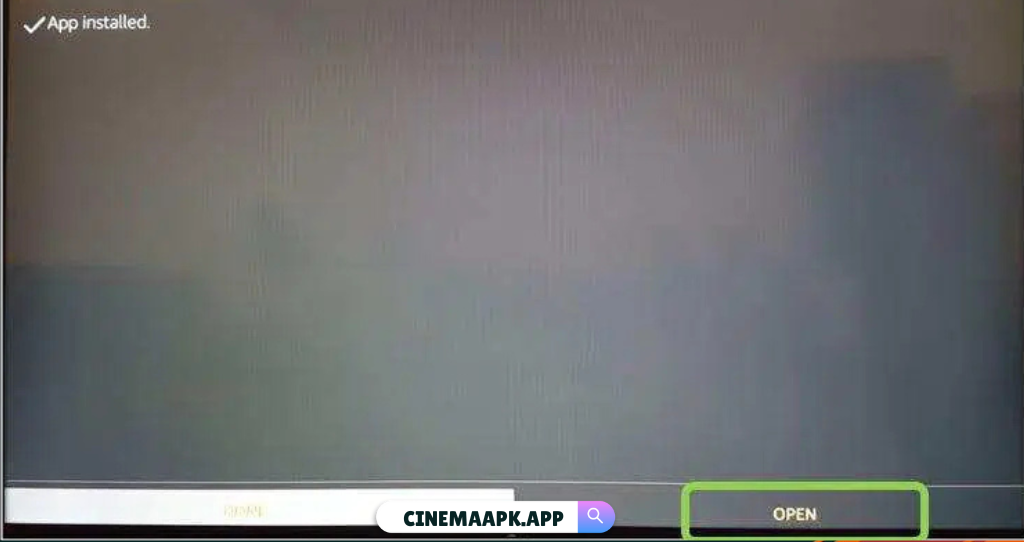
You’ve successfully installed Cinema HD using Downloader. You can now access it from the Apps & Channels section on your Firestick.
Install Cinema HD on Firestick Using ES File Explorer
If you prefer using ES File Explorer, you can follow these steps to install Cinema HD. ES File Explorer is available directly from the Amazon App Store, making it easy to download.
- First, ensure ADB Debugging and Apps from Unknown Sources are enabled (see instructions above).
- Go to the Firestick Home Screen.
- Search for ES File Explorer in the search bar and install it from the App Store.
- Open ES File Explorer and go to the Favorites section.
- Select Add and enter the following details:
- Path: https://cinemahdapp.download/
- Name: Cinema HD
- Click Add to save it as a favorite.
- Navigate to Favorites and click on Cinema HD to open the bookmark.
- Download and install the Cinema HD APK by following the prompts.
Once installed, Cinema HD will be ready to launch from the Apps & Channels section.
How to Use Cinema HD on Firestick
Cinema HD is built with simplicity in mind, offering a user-friendly interface and smooth navigation. Here’s how to get started:
- Open Cinema HD from the Apps & Channels section on your Firestick.
- The home screen will show trending movies and TV shows by default.
- Tap the Options menu (three horizontal lines) to browse by categories like Popular, Latest Update, Action, Top Rated, and more.
- Use the Search feature to quickly find movies, TV shows, or even your favorite actors.
With just a few taps, you’re ready to enjoy endless entertainment in HD!
Conclusion
Installing Cinema HD on your Firestick is a simple and effective way to access a massive library of movies and TV shows for free. This guide walks you through the entire setup process, ensuring a smooth installation from start to finish. Just follow each step carefully, and you’ll be streaming high-quality content in no time. If you run into any problems or have questions, don’t hesitate to reach out—we’re here to help!
